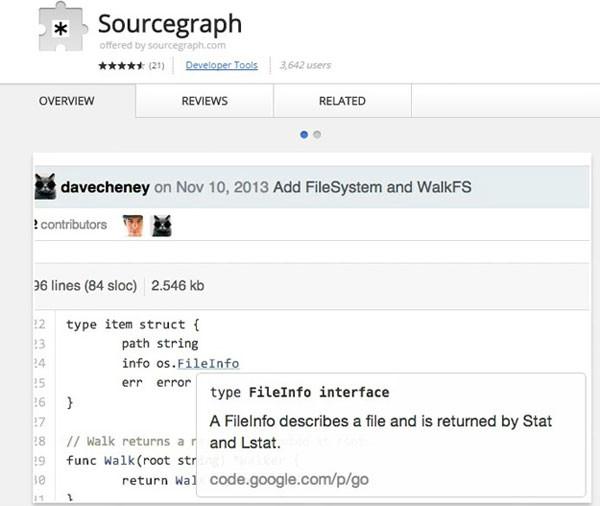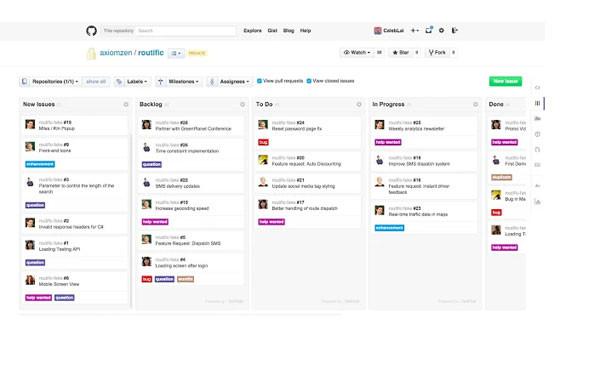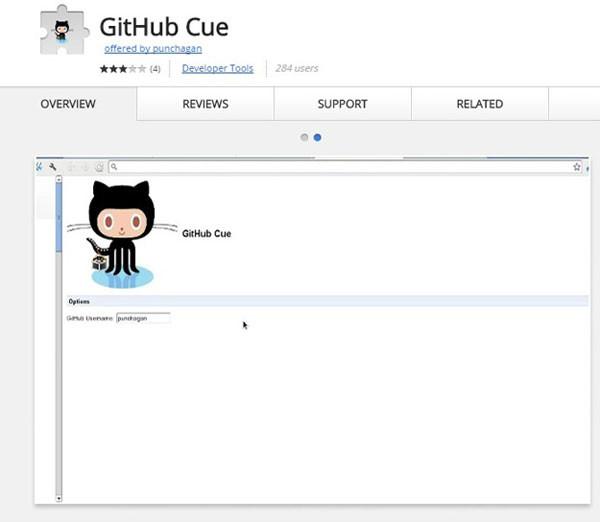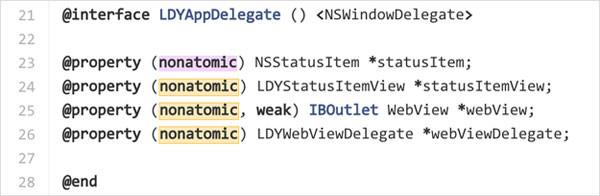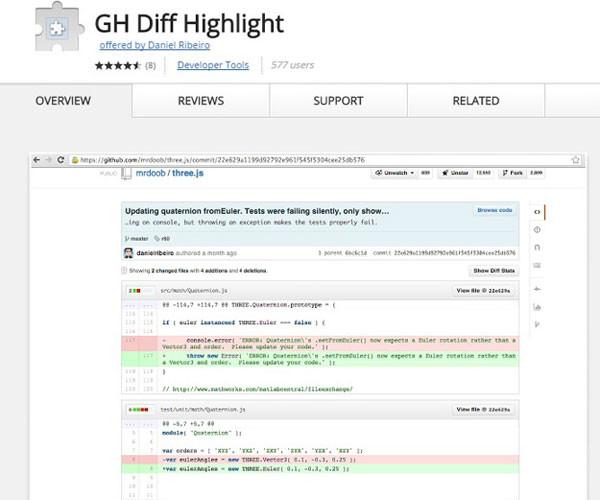评论系统与站点计数
添加 多说 或者 Disqus 第三方评论系统。当同时设置了 多说 和 Disqus 时,优先选择多说。
使用多说
注册多说
登录后在首页选择 “我要安装”。
创建站点,填写站点相关信息。注意,多说域名 这一栏填写的即是你的 duoshuo_shortname。
编辑站点的 _config.yml 注意,不是主题的_config.yml文件 ,添加 duoshuo_shortname 字段,设置如下
1
| duoshuo_shortname: your-duoshuo-shortname
|
(注)duoshuo short name: 你的多说二级域名去掉 .duoshuo.com 部分
编辑站点的 _config.yml ,添加 disqus_shortname 字段,设置如下
1
| disqus_shortname: your-disqus-shortname
|
多说评论显示 UA
需要配置 duoshuo_info 这个字段
1
2
3
4
5
| duoshuo_info:
ua_enable: true
admin_enable: true
user_id: 1234567
admin_nickname: 主编大人
|
配置 user_id 和 admin_nickname 字段。 请访问 多说,登录并访问「我的主页」获取 user_id , 此 ID 是 网址最后那串数字。
显示站点总访问量
找到站点的themes/next/layout/_partials目录下的footer.swig文件
将以下脚本和标签插入到文件中
1
2
3
| <script async src="https://dn-lbstatics.qbox.me/busuanzi/2.3/busuanzi.pure.mini.js"></script>
本站总访问量 <span id="busuanzi_value_site_pv"></span>    
您是第<span id="busuanzi_value_site_uv"></span>个来到的小伙伴
|
插入到这里
1
2
3
4
5
6
7
8
9
10
11
| <div class="powered-by">
{{ __('footer.powered', '<a class="theme-link" href="http://hexo.io">Hexo</a>') }}
</div>
<div class="theme-info">
{{ __('footer.theme') }} -
<a class="theme-link" href="https://github.com/iissnan/hexo-theme-next">
NexT{% if theme.scheme %}.{{ theme.scheme }}{% endif %}
</a>
</div>
# 插入到这里
{% block footer %}{% endblock %}
|
显示单页面访问量
修改themes/next/layout/_macro目录下的post.swig文件
位于文件开头,在第三个参数的位置,增加is_pv字段
1
| {% macro render(post, is_index, is_pv, post_extra_class) %}
|
插入以下代码,用于区分文章页面跟首页
这里不用像”显示站点总访问量”中那样安装脚本,否则会出现重复计数的问题。
1
2
3
4
5
| {% if is_pv %}
<span> |
<span id="busuanzi_value_page_pv" ></span>次阅读
</span>
{% endif %}
|
插入这个位置
1
2
3
4
5
6
7
8
9
10
11
12
13
14
15
16
17
18
19
20
| {% if post.comments %}
{% if (theme.duoshuo and theme.duoshuo.shortname) or theme.duoshuo_shortname %}
<span class="post-comments-count">
|
<a href="{{ url_for(post.path) }}#comments" itemprop="discussionUrl">
<span class="post-comments-count ds-thread-count" data-thread-key="{{ post.path }}" itemprop="commentsCount"></span>
</a>
</span>
{% elseif theme.disqus_shortname %}
<span class="post-comments-count">
|
<a href="{{ url_for(post.path) }}#comments" itemprop="discussionUrl">
<span class="post-comments-count disqus-comment-count" data-disqus-identifier="{{ post.path }}" itemprop="commentsCount"></span>
</a>
</span>
{% endif %}
{% endif %}
#插入到这里
</div>
</header>
|
修改themes/next/layout目录下的post.swig文件
这个文件是文章的模板
找到以下代码,给render方法传入刚才第一步中设置的参数。
1
2
3
4
5
6
7
8
9
10
11
12
13
14
| {% block content %}
<div id="posts" class="posts-expand">
#render方法第二个参数is_index为是否为首页
#第三个参数is_pv为我们刚才设置的是否显示计数
{{ post_template.render(page, false, true) }}
<div class="post-spread">
{% if theme.jiathis %}
{% include '_partials/share/jiathis.swig' %}
{% elseif theme.duoshuo_shortname and theme.duoshuo_share %}
{% include '_partials/share/duoshuo_share.swig' %}
{% endif %}
</div>
</div>
{% endblock %}
|
修改themes/next/layout目录下的index.swig文件
这个文件是首页的模板
找到以下代码,给render方法传入刚才第一步中设置的参数。
1
2
3
4
5
6
7
8
9
10
| {% block content %}
<section id="posts" class="posts-expand">
{% for post in page.posts %}
#render方法第二个参数is_index为是否为首页
#第三个参数is_pv为我们刚才设置的是否显示计数
{{ post_template.render(post, true, false) }}
{% endfor %}
</section>
{% include '_partials/pagination.swig' %}
{% endblock %}
|
至此,我们的站点计数功能就做好了